Introduction to WordPress Elementor
Elementor is a WordPress Plugin that makes website page creation easy for people. Using WordPress Elementor plugins, a drag-and-drop page builder, users can create beautiful pages for their websites without needing to know coding. WordPress Elementor plugins provide a wide range of widgets and templates that can be customized to fit any website’s design and functionality needs. Additionally, WordPress Elementor free offers a free of charge service as well as subscription-based services. The core plugins are WordPress Elementor free.
Worldwide popularity of WordPress Elementor plugins is mainly because of accessibility it offers to simplify and customize web design. This is because it offers following incredible features for this purpose:
- Provision of a simple drag-and-drop interface makes overall process straightforward.
- You do not need expertise in coding to develop a web page.
- Proffers real-time updates, so you can visualize all changes as soon as you make them.
- You can tailor colors, font style, font size and other visual elements as per your needs.
- It allows integration of other necessary plugins to further tailor whole process.
Therefore, overall, Elementor plays a vital role in simplifying and tailoring web page creation. Let’s get into the WordPress Elementor tutorial!
Installing Elementor on WordPress
WordPress Elementor install is not a hardcore science. Here is how you can do it.
- Visit “Plugins” option in your WordPress dashboard.
- Click “Add New” and write “Elementor” in the search bar.
- After appearance of result, press “Install” and then tap “Activate” button.
- Ensuring a seamless setup for beginners
This remarkable plugin is incredibly easy for beginners to set up; WordPress Elementor install is not hard. All you have to do is to explore the interface and get familiarized with different options. Adding and editing elements are available on the left panel and top panel for overall page settings. To start working prefer pre-built themes and utilize widgets to add functionality.
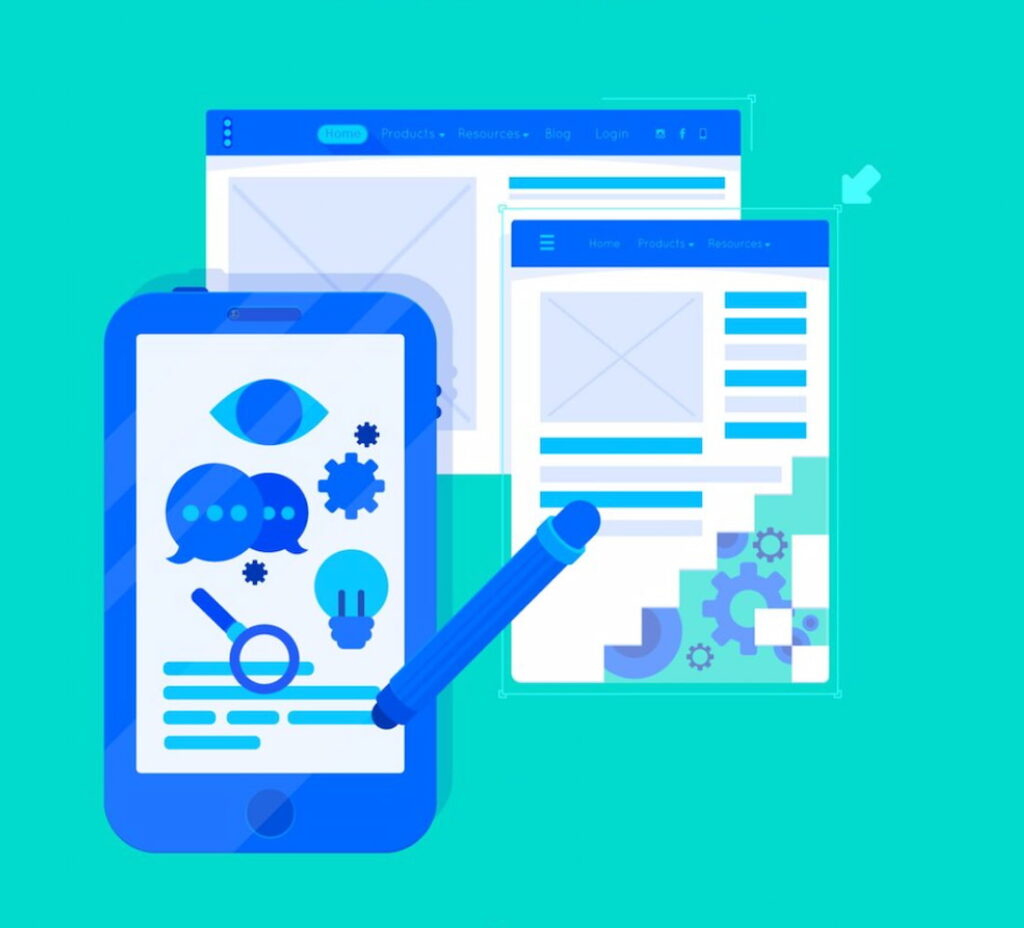
Configuring Elementor Settings
Essential settings and options within the WordPress Elementor plugins are:
- Role Manager: Helps manage user permissions for Elementor editing access
- Post Types: Using setting you can control which post types can be edited with Elementor
- System Info: You can check for compatibility issues and plugin information.
- Grid Settings: It offers settings for grid system and spacing for your page layout.
- Custom CSS: This feature facilitates adding custom CSS code for advanced styling.
- Page Title & Meta Description: Assists you in optimizing your page for search engines
You can find more features and settings by exploring Elementor dashboard.
Customizing preferences for an optimal user experience
Personalizing the design experience with WordPress Elementor plugins and WordPress Elementor free is easier than ever. Users can adjust settings like global fonts, colors, and theme styles directly within Elementor’s interface allowing for a consistent look across entire website. This level of customization ensures that every element on site aligns with user’s brand identity or personal aesthetic preferences. Additionally, Elementor’s responsive design controls enable users to optimize their sites for mobile, tablet and desktop views ensuring a seamless experience for visitors on any device, enhancing user experience.
Editing with WordPress Elementor
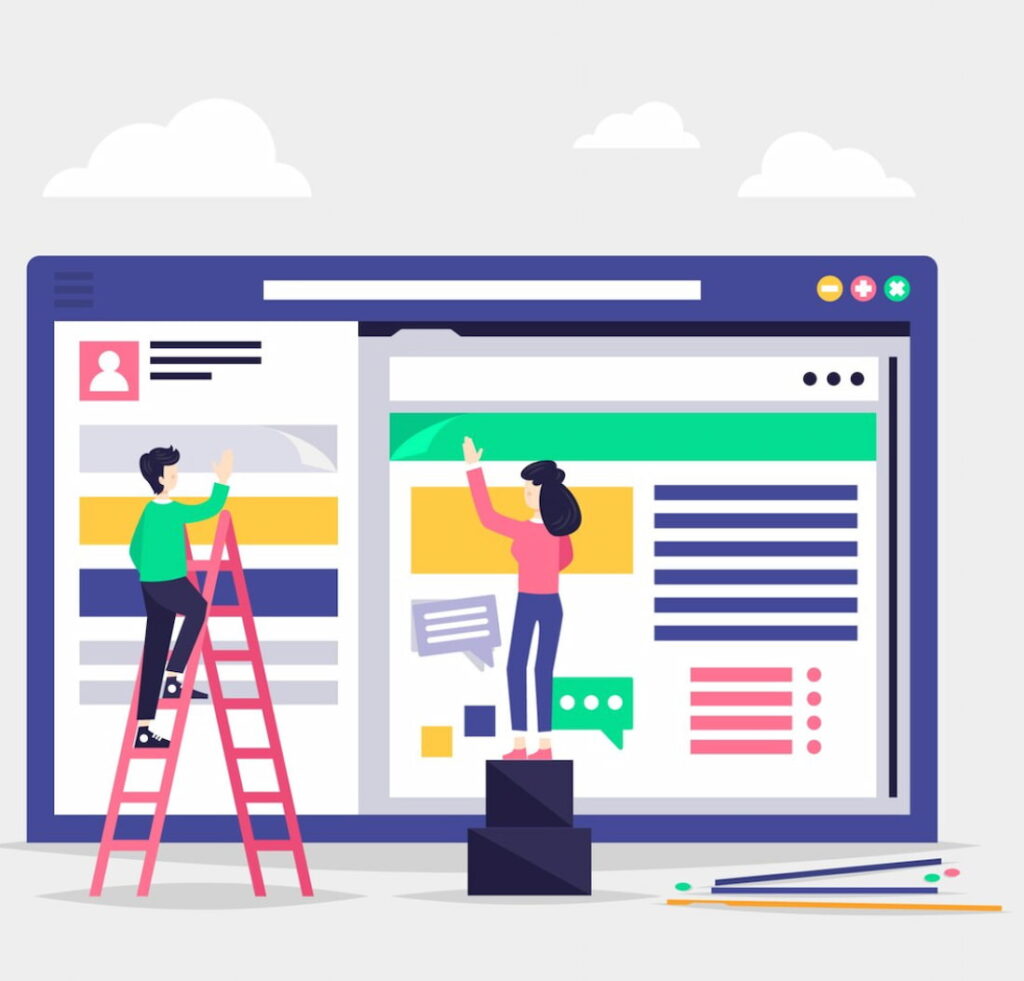
Creating Your First Page with Elementor
If you want to design a webpage from scratch, start with defining your site’s goals, objectives, and target audience. The first, perhaps obvious step of the WordPress Elementor tutorial is to go to WordPress and create a new page. Complete WordPress Elementor install, and open Elementor editor, choose a structure using pre-built WordPress Elementor themes and leverage the drag-and-drop tool to place visual elements. Once done, edit the text, images, and design of each widget using settings panel and add animations if it appeals.
- Emphasizing its drag-and-drop functionality
The drag-and-drop functionality of WordPress Elementor themes is most useful tool. It frees you from the need for hardcore coding knowledge. All you have to do is to drag a preferred element and drop it in the place you want it to be.
Building Blocks with Elementor Widgets
Elementor widgets come in various shapes and sizes. These accessible blocks represent different content elements like text, images, buttons, forms, galleries, videos, and much more. You can add these widgets to site pages with a simple drag-and-drop action. They offer flexibility, customization, dynamic content, and responsiveness.
Advanced Editing Techniques
Advanced editing features offered by Elementor are:
- Templates: You do not have to spend time and effort on creating new templates. Use the pre-built WordPress Elementor themes library
- Global Widgets: Offers brand consistency, efficiency, and enhanced collaboration
- Theme Customization: Use website’s theme element to go beyond drag-and-drop elements
How to create consistent design elements across multiple pages
If you want to ensure consistent design elements across multiple pages, implement different features and options proffered by Elementor. Utilizing above-described widgets effectively and meticulously, you can make sure that web design is consistent across different pages.
Troubleshooting Common WordPress Elementor Errors
Identifying Common Issues
Some of the most common errors that developers encounter while using Elementor and its WordPress Elementor themes are given below:
- Content area missing
- 500 internal server error
- Widgets displaying incorrectly
- Disappearance of Google Fonts
- Slow loading speed of pages
Understanding their causes and implications
Causes of errors as mentioned above and their implications are:
- Database issues result in content areas missing, and users cannot create or edit pages.
- Problems in responsive setting cause widgets to display incorrectly and loss of potential functionality.
- Corrupted Font Awesome plugin makes the icon disappear, and users cannot find it and text may not be in same style as expected.
- Limited resources or heavy images consequent in slow page load speed, which increases bounce rate and decreases user experience.
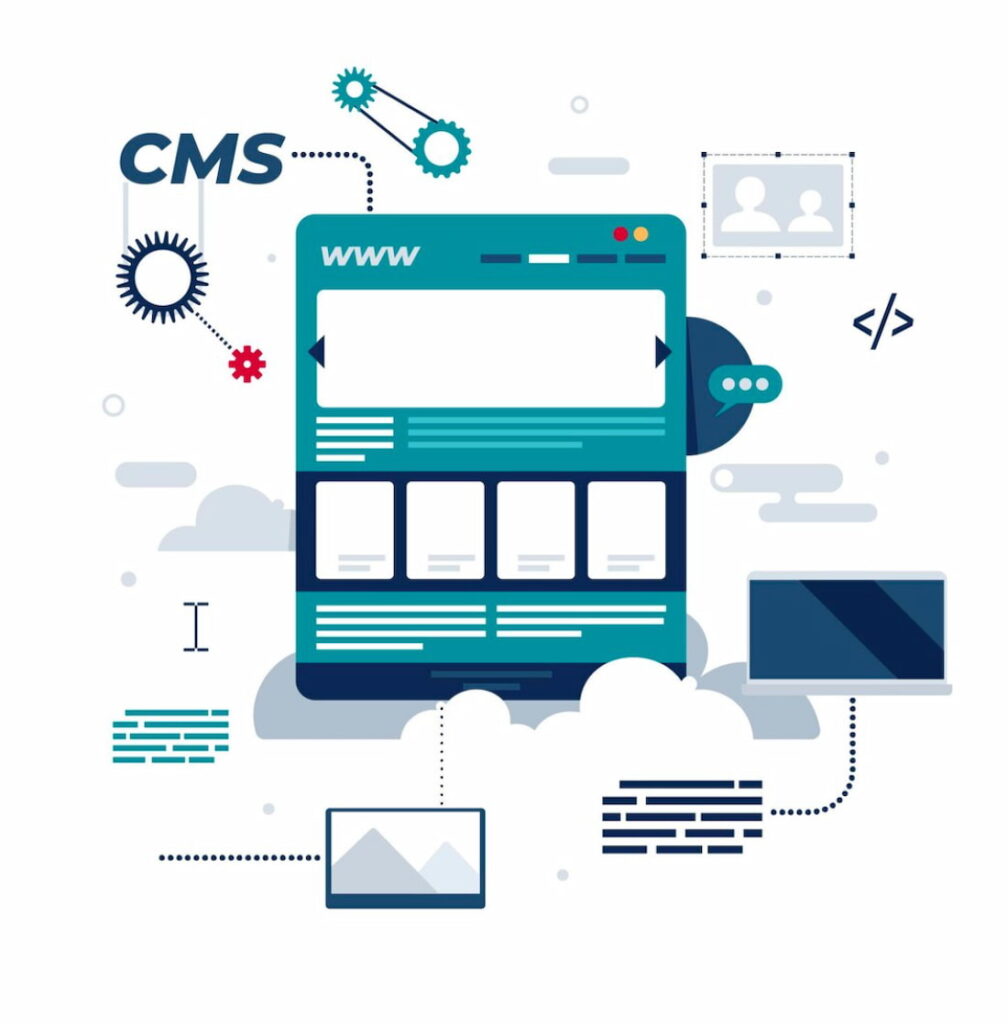
Step-by-Step Troubleshooting
You can troubleshoot these errors in the following ways:
- Clear cache or reinstall Elementor.
- Check for CSS conflicts with other plugins or your theme.
- Reduce file size and optimize images.
- Increase PHP memory limit in your hosting settings.
Tips for diagnosing and resolving issues efficiently
To diagnose and resolve these issues efficiently, you need to keep a systematic log of changes made to site especially updates or additions of new plugins and WordPress Elementor themes. This helps in quickly identifying what might have triggered error. After WordPress Elementor install, regularly update Elementor, WordPress and all plugins and themes to their latest versions to avoid compatibility issues. Use staging environments to test updates or major changes before applying them to your live site.
Seeking Help and Support
In case you are beginner and don’t have much experience with WordPress or Elementor, seeking help and support is essential for overcoming any challenges you might face. Start by utilizing the vast amount of resources available online, including Elementor’s official documentation, tutorials, and forums where you can ask questions and learn from experienced users. Additionally, WordPress communities on platforms like Reddit, Stack Overflow and social media groups are valuable places to seek advice and share experiences.
Exploring WordPress Elementor Pro
Introduction to WordPress Elementor Pro
WordPress Elementor Pro is premium version of popular drag-and-drop page builder elevating your website creation experience, offering powerful features, advanced functionalities and unparalleled flexibility. Upgrading to WordPress Elementor Pro gives you numerous benefits over WordPress Elementor free. It provides features like theme builder, popups builder, custom post types, WooCommerce widgets, role manager, access to template library and priority support.
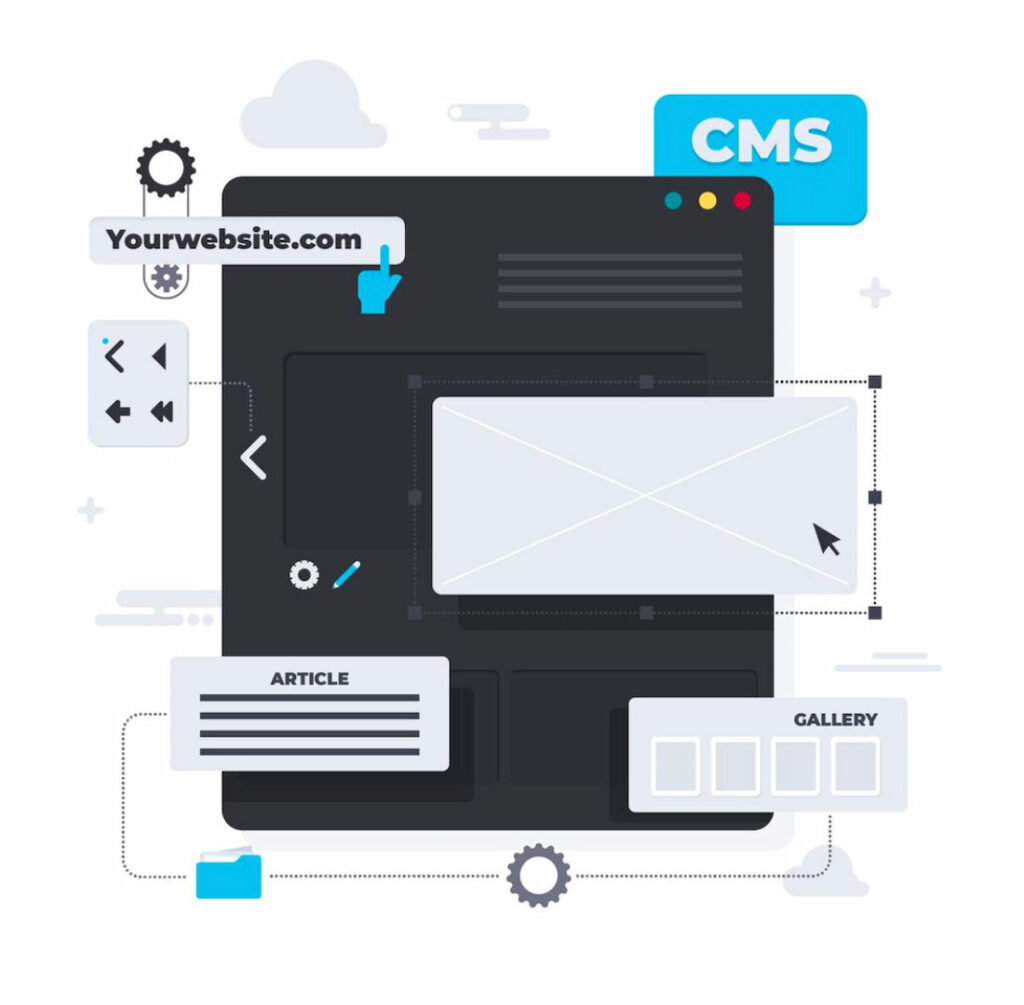
Upgrading to Elementor Pro
In order to visit Elementor’s pricing section, select a plan you want to purchase, and press the “Purchase Now” button. After that you will receive specific license key that will upgrade your plan.
Exploring pricing plans and licensing options
You can get various pricing plans and licensing options for WordPress Elementor Pro. Here is a list of various pricing options:
- Basic Plan: For $9.99 per month with one website use
- Business Plan: For $19.99 per month with one website use
- Grow Plan: For $22.99 per month with three websites, use
- Scale Plan: For $49.99 per month with ten websites, use
Unlocking Pro Features
The theme builder available in WordPress Elementor Pro allows you to customize headers, footers, single posts, archives, and even 404 pages. Popups Builder helps you build captivating popups for lead capture, announcements, and special offers. Dynamic Content tool offers the freedom to insert content from different sources into your website automatically.
Real-life examples of the implementation of these features include:
- Including location-specific weather display on a restaurant website
- Offering personalized product recommendations on an e-commerce site
- Placing countdown time for limited offers and more
WordPress Elementor Templates Free Download
WordPress Elementor templates free download refers to a selection of pre-designed website layouts that are readily available for integration into WordPress websites via the Elementor page builder plugin. These templates offer users a convenient solution for enhancing the design and functionality of their websites without the need for advanced coding skills.
By downloading these templates, users gain access to a variety of professionally designed layouts suitable for different industries and purposes, including business websites, portfolios, blogs, and more. With a simple download, users can easily import these templates into their WordPress site and customize them using the intuitive drag-and-drop interface of Elementor.
This approach allows users to create visually appealing and functional websites quickly and efficiently, regardless of their level of expertise in web development. Overall, WordPress Elementor templates free download offer a hassle-free way to elevate the design of WordPress websites while saving time and effort.
Conclusion
Hopefully this WordPress Elementor tutorial has shed valuable insights. Elementor is an accessible WordPress page creation tool. You can install Elementor from our WordPress dashboard’s “Plugin” section. For editing you can use built-in themes and drag-and-drop option of tool. Some problems might arise while using Elementor that can be solved using a thoughtful approach. If you want to take full benefit of plugin then going with Elementor Pro is highly recommended. Elementor Pro offers advanced features like motion effects, custom fonts, role manager, and more which significantly enhance your website’s functionality and design.
FAQs
What is WordPress Elementor?
WordPress Elementor is a drag-and-drop page builder plugin for WordPress. It lets users visually design and customize web pages without coding. With pre-designed templates and widgets, it simplifies website creation for beginners and experts alike, offering advanced features like theme building and integrations.
Is Elementor compatible with all WordPress themes?
Not all available themes for WordPress are compatible with Elementor and some best-suited themes for tool are Hello Elementor, Astra, and GeneratePress.
Can I revert to the free version of Elementor after upgrading to WordPress Elementor Pro?
Yes you can revert to WordPress Elementor Free after upgrading to WordPress Elementor Pro, however in case you are using a premium feature make sure to take a backup of site before reverting to free version. This ensures that any content or layout created with WordPress Elementor Pro features remains safe as reverting directly could result in loss of content or functionality related to those features. After backup, you can proceed to deactivate and uninstall WordPress Elementor Pro version and then continue using WordPress Elementor free.What are some performance optimization tips for Elementor?
Activating experimental features avoiding burdening with unnecessary elements and plugins, and choosing reliable providers can help optimize performance. Additionally optimizing images by compressing them without losing quality using a content delivery network to speed up loading times globally and implementing caching strategies can significantly improve site speed.
Does WordPress Elementor Pro come with customer support?
Yes WordPress Elementor Pro comes with priority customer support including fast response expert help, and knowledge base to tackle any issue and navigate through various technical challenges. The support team is available through a ticket-based system ensuring that any queries related to using WordPress Elementor Pro troubleshooting issues or understanding best practices are addressed in a timely manner.
Are there any limitations to WordPress Elementor free?
WordPress Elementor free has limited customization options, functionality, integration, resources and support than WordPress Elementor Pro but still it is handy for creating and customizing websites effectively. Users can access a wide array of basic widgets and templates enabling creation of professional-looking website without any cost.
