In digital content monetization space, AdSense, founded in June 2003, stands as a key tool for bloggers and site owners. It provides a streamlined way to earn revenue by displaying targeted ads alongside your content. For WordPress users, integrating AdSense into their sites involves understanding how AdSense code functions and best practices for its implementation. In this article we’ll guide you through how anyone can easily integrate AdSense code and optimize it to improve revenue, without compromising integrity or user experience of their WordPress site.
Introduction to WordPress AdSense Code
WordPress’s flexibility allows for various ways to integrate and customize AdSense code. You can manually insert code into a theme’s files, use widgets, or rely on plugins designed for easy AdSense integration. Whichever method you choose, ensure that ads are responsive so they look good on all devices.
How AdSense Code Generates Revenue for Websites
In order to maintain a cohesive look and feel, your AdSense ads should match your site’s style. Use CSS to style ad units and consider using features like ad rotation to keep ad content fresh and engaging. Remember consistent and well-integrated ad design not only enhances user experience, but can also contribute to higher click-through rates.
Incorporating AdSense into a site can be highly-profitable way to monetize content. By understanding variations of AdSense code generating custom ad units and strategically placing and styling ads, you can create steady a revenue stream while maintaining positive and engaging user experience on your site.
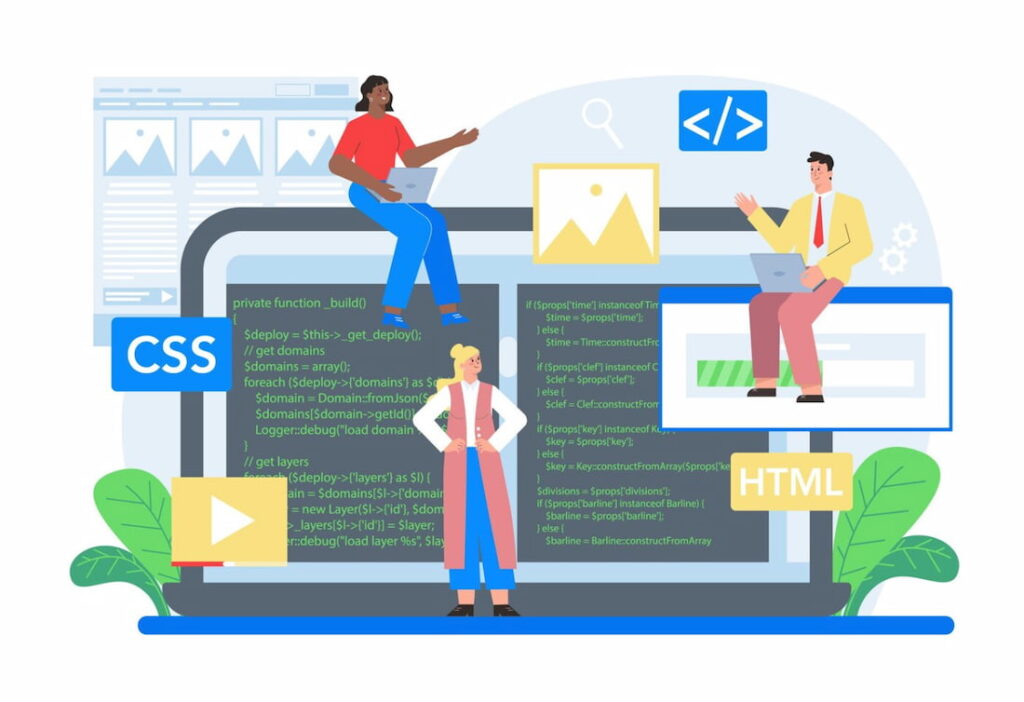
WordPress AdSense Code Snippet
Integration of code into your WordPress site may sound technical but with AdSense code snippet it’s more about strategic placement and customization. This small but powerful piece of code can significantly impact a site’s earning potential when used effectively. It bridges the gap between content and ad revenue by allowing targeted ads to display in a way that complements your site’s design and user experience. Proper integration ensures that ads are not only visible but also appealing to your audience thereby increasing the likelihood of clicks and subsequently your earnings. It’s about finding that sweet spot where ads enhance rather than detract from your site, offering a seamless blend of content and commerce.
Generating AdSense Code
To make it easier for you to understand as a beginner, below we have broken down the Adsense Ad Code Generation process into a step by step guide.
- First of all, sign up for Google Adsense and submit your site for Google Monetization approval.
- Once site is approved, you can proceed to create an Ad unit.
- On Adsense dashboard, navigate to Ads section and click on “New Ad Unit”. You’ll be prompted to choose from various ad formats such as Display, to In-content Ads, and more.
- Select Preferred Ad type then configure its size layout and style.
- Once you finalize ad setup click “Save and Get Code” and instantly a code snippet will be generated that you can copy.
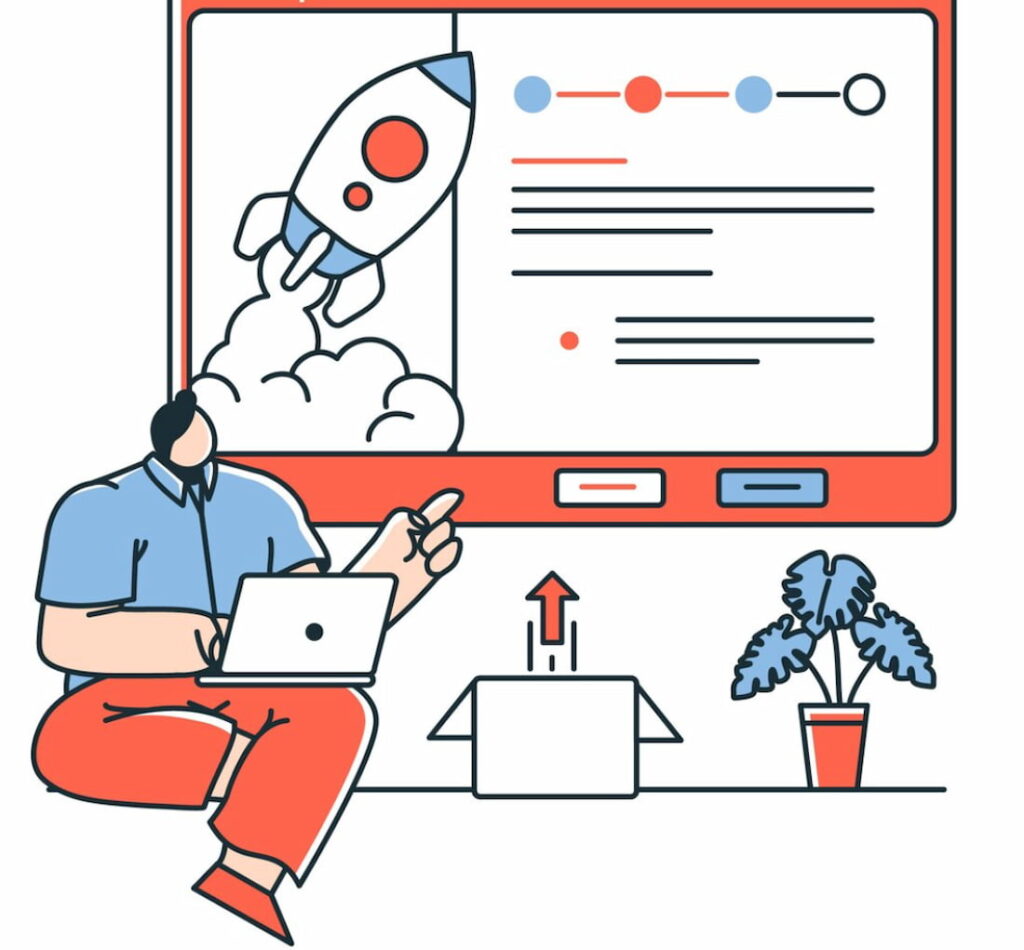
Options for Customizing Ad Units
Google AdSense offers wide range of customization options for ad units. Bloggers can choose from different ad formats like display in-feed or in-article ads and more. There is also Labs under Optimization tab in AdSense, where bloggers can experiment with new features that are in beta phase. This allows for testing innovative ad formats and strategies that might not yet be available to all publishers.
Ad Placement Strategies
Effective ad placement is crucial for maximizing revenue without detracting from user experience. Place ads in high-traffic areas like at the top of articles or beside main content. Avoid placing ads in disruptive positions that might lead to accidental clicks or hinder content consumption, because accidental clicks can lead to account limitations due to strict adsense policies. Use analytics to understand how ad placement affects user behavior and make adjustments to find the sweet spot between revenue and user satisfaction.
AdSense Code Customization
WordPress offers flexibility in how you can integrate and customize AdSense code. Site owners can directly edit theme’s files option available in “Appearance” option or “Theme File Editor” in navigation to insert code. Apart from that, users can use widgets for specific areas like sidebars or footers. Additionally, WordPress plugins can simplify process of adding and managing AdSense ads.
Adding Features and Styling to Match Your Website
To ensure that ads blend seamlessly with content, customize ad styles to match website design. AdSense allows you to modify colors, borders, and fonts of ads. Consistent styling ensures that ads are part of your site’s overall look and feel, enhancing user experience.
Inserting WordPress AdSense Code
Manual Code Integration
Manually insertion of code gives users control over where and how ads appear. You can insert code directly into the HTML of a site’s particular pages or posts, or into PHP files or theme. However this approach requires caution and make sure to make a backup of your website before making any changes to PHP code.
- Inserting Code in Specific Locations for Enhanced Performance
Consider inserting AdSense code in locations that are naturally engaging to visitors, for example, areas like the end of a post or between paragraphs. Typically, site owners use specific location Ad insertion to improve their revenue performance. By adding a custom HTML Block and then pasting Adsense Code in any particular post or page, you can display ads at any specific position on your page.
AdSense Plugins for WordPress
Several WP plugins offer hassle-free integration of ads. These plugins provide intuitive interfaces for managing ad placement and settings, without needing to directly edit code or deal with complex configurations.
- Recommendations for Popular AdSense Plugins
Popular plugins like Ad Inserter by Igor Funa, Ads by WP QUADS, Quick Adsense by namithjawahar are recommended for their ease of use and robust features. These plugins not only simplify integration of AdSense but also offer extensive customization options, allowing for precise control over ad placements and formats.
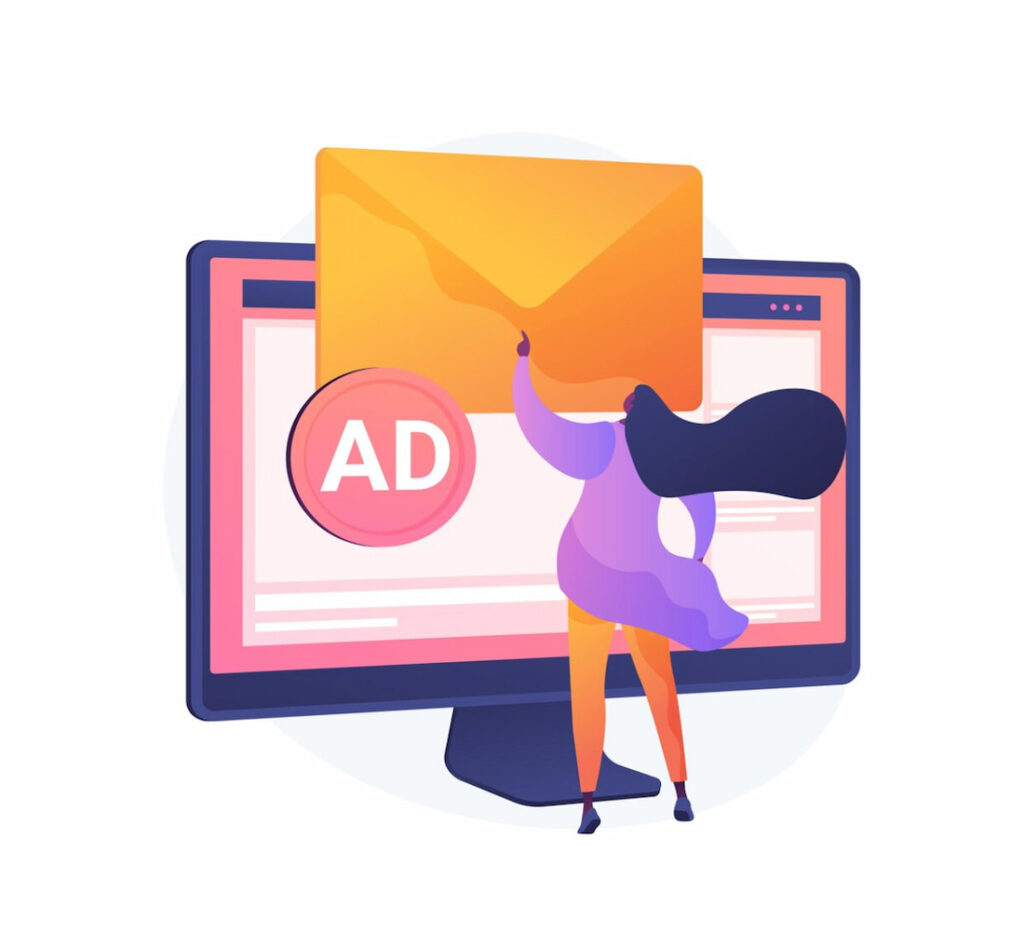
Mobile Optimization with AdSense Code
Over 60% of all web traffic is generated through mobile and this number is increasing with time, making mobile optimization an essential aspect of website design and monetization strategy.
Although AdSense ads are mobile-friendly, relying solely on default settings may not yield the best user experience or ad performance. It’s crucial to ensure that ads integrate seamlessly into your mobile layout or site without disrupting content flow or causing layout shifts.
- Adapting Ad Units for Mobile Users
Mobile users often scroll quickly so place ads in positions where they are likely to pause such as between content sections. Ensure that ads do not obstruct content or navigation which can be particularly frustrating for mobile users.
Conclusion
Integrating AdSense into your WordPress site opens up a valuable avenue for monetization, leveraging the traffic you work hard to generate. Ads optimization is like a journey that involves careful placement, customization, and continuous optimization of ads to ensure a balance between revenue generation and maintaining a positive user experience. Remember that the key to successful AdSense integration lies in understanding your audience, monitoring performance, and adapting strategy to latest trends.
FAQs
How often should I update my AdSense code on my WordPress site?
It is not typically necessary to update AdSense code regularly once it's properly integrated. However it's essential to stay informed about updates from Google AdSense especially those related to compliance and new features. Updating code might be necessary when you want to implement new ad formats or if Google releases significant updates that require changes to existing code.
What are the common issues with AdSense code integration on WordPress?
Some common issues with integration on WP include ads not appearing, not fitting properly, or ads causing layout shifts on site. To troubleshoot, ensure that code is correctly inserted and hasn't been altered. Check for conflicts with other plugins or themes and make sure your site complies with AdSense policies. Clearing cache and checking site on different browsers or devices can also help identify the problem.
Are there limitations on the number of AdSense ads I can display with code snippets?
Google has removed a strict limit on the number of ads per page but it’s important to create a balance between ads and user experience. The content on a page should always provide more value than ads. Excessive ads can lead to poor user experience, potentially affecting site's performance in search rankings and overall ad revenue.
Can I use other ad networks alongside AdSense with WordPress code?
Yes, you can use other ad networks alongside AdSense. However it's important to ensure that ads from different networks don't violate AdSense's ad placement policies. It's also wise to monitor the impact of multiple networks on your site performance and user experience because overcrowding your website with ads from various networks can lead to speed issues and even can negatively impact your SEO rankings.
How do I test the performance of AdSense code on my WordPress website?
By utilizing Google Analytics alongside AdSense reporting, users can understand how ads are performing in terms of clicks or impressions and earnings. A/B testing different ad placements and formats can provide insights into what works best for your audience. Tools like Google's PageSpeed Insights can help ensure that ads don't negatively impact your site's loading times and overall performance. Regularly reviewing these metrics will guide you in optimizing your AdSense strategy for better results.
