Introduction to WordPress Tutorial
Websites represent an everyday reality of the Internet. We see and communicate with many throughout the day, coming across every manner of content imaginable.
From news and entertainment to educational material and social media, whatever your mind may conjure up, it’s likely there just waiting to be discovered or created.
The significance of website creation platforms therefore cannot be overstated, and standing atop them all is WordPress, and by a large margin that is.
Understanding WordPress
Defining what WordPress is and its significance in website creation.
Want to know what WordPress is? Well it’s an open-source and free content management system (CMS) letting anyone easily manage and create various websites.
However it didn’t start that way in the beginning. Back then it was a simple blogging platform. But now it has evolved to the point where any website may be built, whether it be blogs, portfolios, or even eCommerce stores.
It wouldn’t be a stretch in the very least to say that it’s the most popular platform in the CMS space out there, powering more than 40% of every website you see on the Internet.
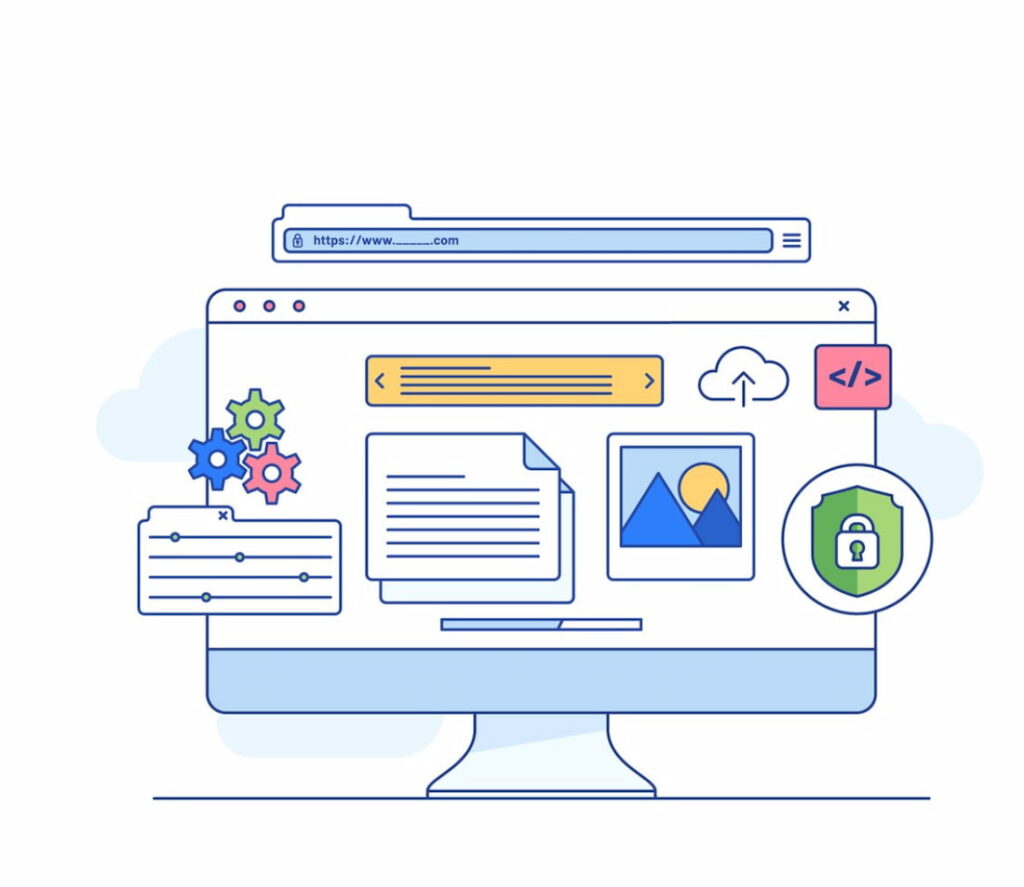
Benefits of Using WordPress
Highlighting the advantages of choosing WordPress as a website-building platform.
Because of how popular WordPress is, the developer support for it is insane. No matter what problem you may come across or what feature you want there’s bound to be a hot fix or plugin for it.
There’s just so much to get in the form of customization and features that it’s no wonder why it’s the number one platform for many web designers.
Setting Up Your WordPress Site
Looking to get started with WordPress? Here are some of the steps you’ll need to get done with to set things up.
Hosting and Domain Selection
Guiding readers on selecting the right hosting and domain for their WordPress site.
Want to create your first website? Getting a domain name and a hosting provider usually comes first. The domain name will be your website’s name or the thing that people will type in those address bars when visiting your website. You don’t want a forgettable and long name. Make up something that people will easily remember and that’ll not be a chore to type in.
Besides the domain, getting the right hosting service is important too. Avoid expensive hosting providers with insufficient offerings. Make a list of what you want and seek out the most affordable and reliable option, which you’ll likely find since there are so many hosting options out there.
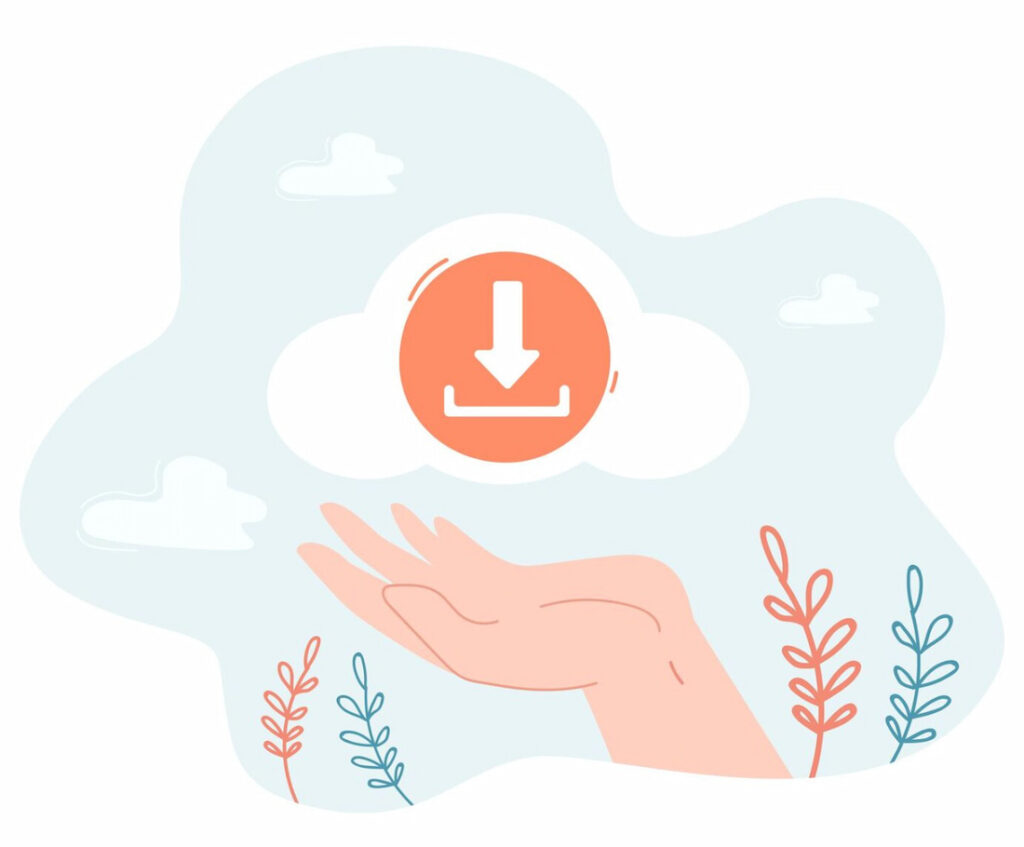
Installing WordPress
Providing step-by-step instructions on how to install WordPress on a web server.
The easiest route would be to just find a hosting service that handles the installation for you, which many fortunately do now. But if for some reason you want to take the harder and more manual route, then there are a couple of steps entailing that.
To start with, download and unzip that WordPress package, then, on your web server, make a database specifically for WordPress along with a MariaDB or MySQL user having every privilege for modifying or accessing it.
Following that, on that web server, upload those WordPress files to a desired location, and by accessing that URL within a web browser, run that WordPress installation script. And that’s pretty much it! Obviously there’s a lot more to the process but this should give you the gist of it.
Navigating the WordPress Dashboard
Well, you’ve finally installed WordPress, now what’s next? The obvious answer to that would be touring the whole WordPress platform and seeing what it has to offer. Getting used to the thing is important too after all.
Dashboard Overview
While it may seem a bit overwhelming at first, getting accustomed to it is the first thing that you’ll have to do starting out. To the left of the dashboard is where you’ll find that menu containing posts, media, events, pages, and more. So play around a bit with what it has to offer, make some drafts, and get used to things a bit.
Creating Your First Post
To write and publish your first blog post, just click that All Posts option on that menu, and on the following page, select Add New. Write out whatever blog post you want then while experimenting a bit with its features and then publish it.
Customizing Your Website
Now that you have gotten a bit used to WordPress, you may want to amp up things on the customization end with themes and plugins.
Choosing a WordPress Theme
WordPress comes pre-installed with a lot of themes that you can choose and install depending on the type of website you’re crafting for yourself. So pick a theme and personalize it to your heart’s content to the point of giving your website an identity of its own.
Adding Functionality with Plugins
Besides themes you may want to improve what you can do with your website by adding plugins. So if there’s a feature you want to add or something to improve, seek out a plugin for it.
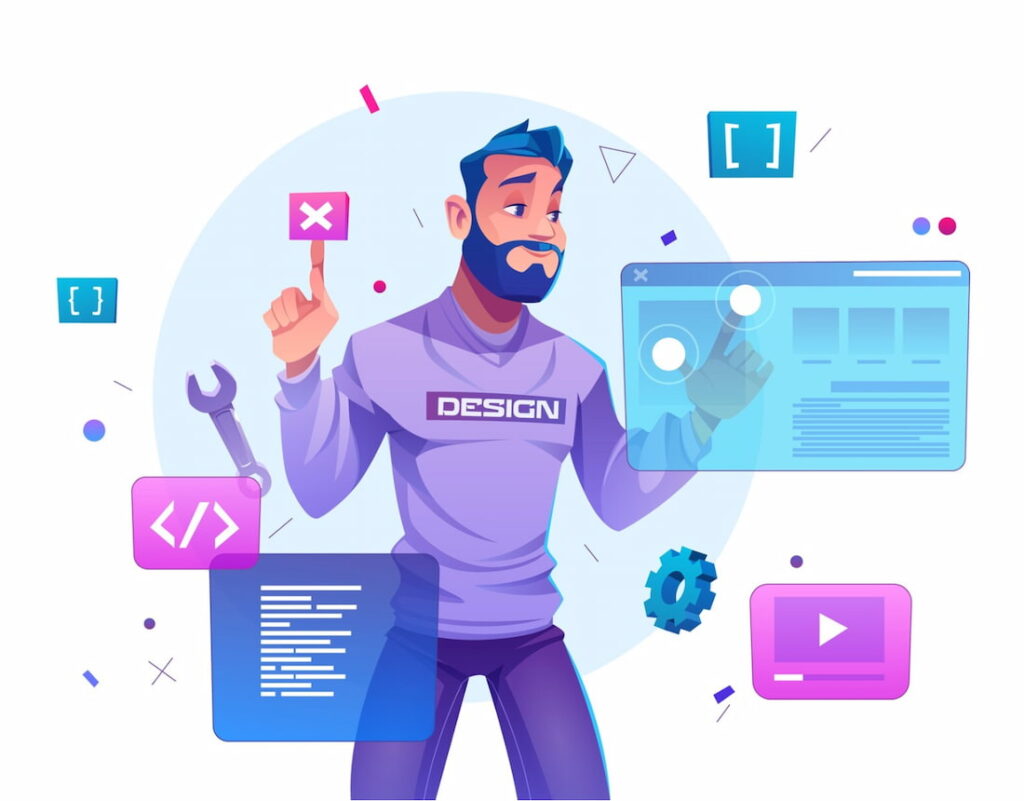
SEO Optimization with WordPress
Even if you’re done with creating your WordPress website, that is just one of the many steps you should take to improve it. For instance, no matter how good you’ve designed it to be, it won’t mean much if there aren’t enough people viewing it. In other words, SEO should naturally be considered in such creative endeavors.
SEO Basics
SEO simply has to do with optimizing a web page’s content in such a manner that the likelihood of it appearing higher on those search results of a particular search engine is increased.
Using SEO Plugins
There’s a ton of free plugins available for WordPress that you can use to greatly enhance your online visibility like SEMRush, YoastSEO, AIOSEO, and many more.
Depending on the SEO plugin you use you’ll be presented with several tools and even a score that showcases the likelihood of your website appearing higher on those search engines. So use the tools given to you and try getting as high a score as you can.
Managing Users and Security
Chances are, depending on the website you’ve created, there’ll be more than one user having access. For security reasons, you’ll want to manage their roles and permissions wisely.

User Roles and Permissions
There’s many roles to be found on WordPress, including the likes of administrator, editor, author, contributor, and more. Each of these roles carry their own respective rights and permissions. For instance, with contributors, they can write and edit, but they can’t publish or upload.
WordPress Security
Ideally, you’d want to restrict the roles as much as you can to only what you require of the user. And be very careful of who you make the administrator.
Normally, it would be best to have that role for yourself but if there are some time constraints on your part, only grant it to those you’ve known for a long time or fully trust.
Advanced WordPress Features
While getting a hang of the basics is all well and good, getting a hang of the advanced is important too if you want to make the most out of WordPress.
eCommerce with WordPress
If you want to start your own online business to sell some physical goods like mobile phones clothes, etc., then consider using an eCommerce plugin like WooCommerce that’ll cover what you’d need for that.
Membership Sites
If you want to have your content be membership-based, then there are several options for that too in the form of membership plugins. So once you’ve found one you like and installed it, make up some membership tiers based on certain criteria and establish them.
Troubleshooting and Support
The journey of website creation is seldom an easy one, there’s all sorts of hurdles that one may have to deal with in their path, and among them are fixing issues and finding the complexity of it all unwelcoming.
Common WordPress Issues
Your day-to-day WordPress operations will likely be met with some issues from time-to-time like the White Screen of Death (WSoD), functionality issues, server errors, technical difficulties, and a whole slew of other problems.
Having a basic understanding of how to address or troubleshoot them is therefore quite important. For instance, to fix that infamous WSoD try expanding the PHP memory limit or deactivating problematic plugins or themes and switching to default ones instead.
Getting Help and Support
The WordPress community is quite large given its popularity. The developer community over there is pretty solid too. So if you reach a stumbling block in your troubleshooting then don’t shy away from asking some help or seeking support from the community.
And it doesn’t even have to be about fixing bugs all the time, rather it can even be about making the most out of WordPress in general or about the plugins that would best suit the tasks at hand.
Simply put, there are so many tips that the community can give on anything WordPress-related that it would be a waste to not seek their support.

Conclusion
Summarizing the key takeaways from the WordPress tutorial and encouraging readers to continue learning and exploring WordPress’s vast possibilities.
In the world of website creation, WordPress is the tool that a substantial portion of people online end up using due to its user-friendliness and popularity.
Nonetheless, while getting onboard may not be that hard, making the most out of it is something entirely different. But the reward for that is all the more worthwhile so make it a point to learn as much as you can about it while constantly being on the lookout for new features and plugins on the horizon.
FAQs
Can I build a professional website with WordPress even if I have no coding experience?
Coding is by no means a requirement when creating a professional WordPress website, although it does expand the customizability by quite a bit. Getting acquainted with the basics here should be quite easy and done in no time.
Are there free resources for learning WordPress?
Want to learn WordPress for free? Don’t worry, there are a ton of free resources available like WordPress Learn, WordPress Support, WordPress Video Tutorials, and Blogging University, where you can learn as much as you want and get a decent understanding of how things work.
How can I improve the performance of my WordPress site?
Try image and video optimization and compression along with using lightweight themes, deleting unused plugins, keeping everything up-to-date and more.
Is WordPress suitable for eCommerce websites?
Yes WordPress is more than suitable for eCommerce and can cover anything that you’d need in that regard. But you’d need a specific plugin for that and WooCommerce is the most popular option.
What are the best practices for backing up my WordPress site?
Sometimes in an attempt to try something new or change stuff, things can go wrong and become lost. In those instances, having a backup in hand so you can revert to an earlier state is quite important. So, maintain regular backups just in case through the use of plugins like WP Time Capsule, Solid Backups, Blog Vault, etc.
