When launching a website, one of the most critical steps involves configuring your domain settings correctly. WordPress, being one of the most popular content management systems in the world, offers a plethora of options and flexibility in this area.
However, setting up WordPress domain settings can be a bit complex for newcomers. But don’t worry – we’re here to guide you.
In this article, we will explore WordPress domain settings, along with some valuable information that’s a must-know. So, let’s get started!
What are WordPress Domain Settings?
WordPress domain settings are required to establish your site’s presence on the internet. Basically, these are important for a website to function properly and ensure that your target audience can access its content. Simply put, it deals with the management and integration of a domain within WordPress.
That said, let’s explore a few essential settings related to this aspect of site management:
1. DNS (Domain Name System)
DNS refers to linking a site’s domain name to its hosting server. Usually, your hosting provider or domain registrar would tackle this task. Here are some records that it encompasses: Address, Canonical Name, Mail Exchange, and Text Records.
It ensures that when someone types your domain name into any search engine, they will be directed directly to the server that hosts your website.
2. Site Address and WordPress Address (URL)
Located within dashboard settings, the site and WordPress address are necessary to ensure a functional site. Moreover, they are responsible for the optimum functioning of internal WP tasks. These typically include links to stylesheets and scripts. Here’s what both addresses refer to:
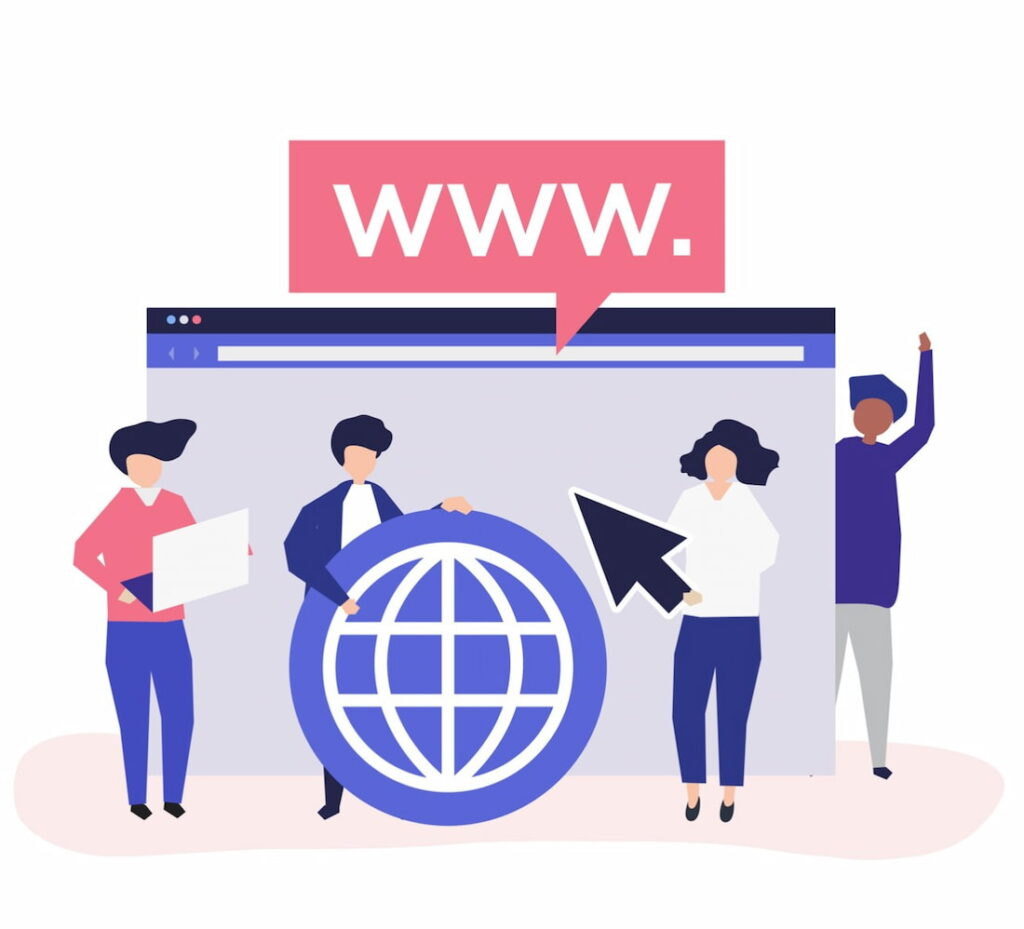
- WordPress URL: It’s where WordPress’s core files are located.
- Site URL: It’s the address that visitors need to type in their browser to reach your website.
3. HTTPS
Using HTTPS is essential to ensure the safety of your website from bot and malware attacks. Moreover, it also helps with search engine optimization and builds user trust. The process is quite simple, involving two basic steps:
- Installation of SSL certificate
- Configuration of WordPress to use HTTPS-based URLs
With this setting activated, the user data transmitted to your site would be encrypted, ensuring its safety.
4. Domain Redirection
When migrating your website from any other hosting provider to WordPress, you will need a domain redirection function. It is also essential when you want to change your site’s domain or confirm that both www and non-www versions of your website lead to similar results. This function is crucial for the maintenance of SEO rankings and for offering a consistent user experience.
Moving WordPress Domain
Why Move Your WordPress Domain?
Here are some reasons that necessitate moving the WordPress domain:
- To access a unified dashboard for managing hosting, domains, emails, and other web services
- When your brand evolves, your domain name might need to change to better reflect the new identity, ensuring consistency across your online presence.
- A more relevant or keyword-rich domain name can enhance your site’s SEO, potentially increasing visibility and attracting more targeted traffic.
- If your business shifts its focus or targets a new market, changing the domain can align your website more closely with your current offerings and audience.
- Expanding your business internationally might require a more global domain or a country-specific TLD to serve local markets better.
- Following a merger or acquisition, consolidating websites under a unified domain can streamline brand presence and user experience.
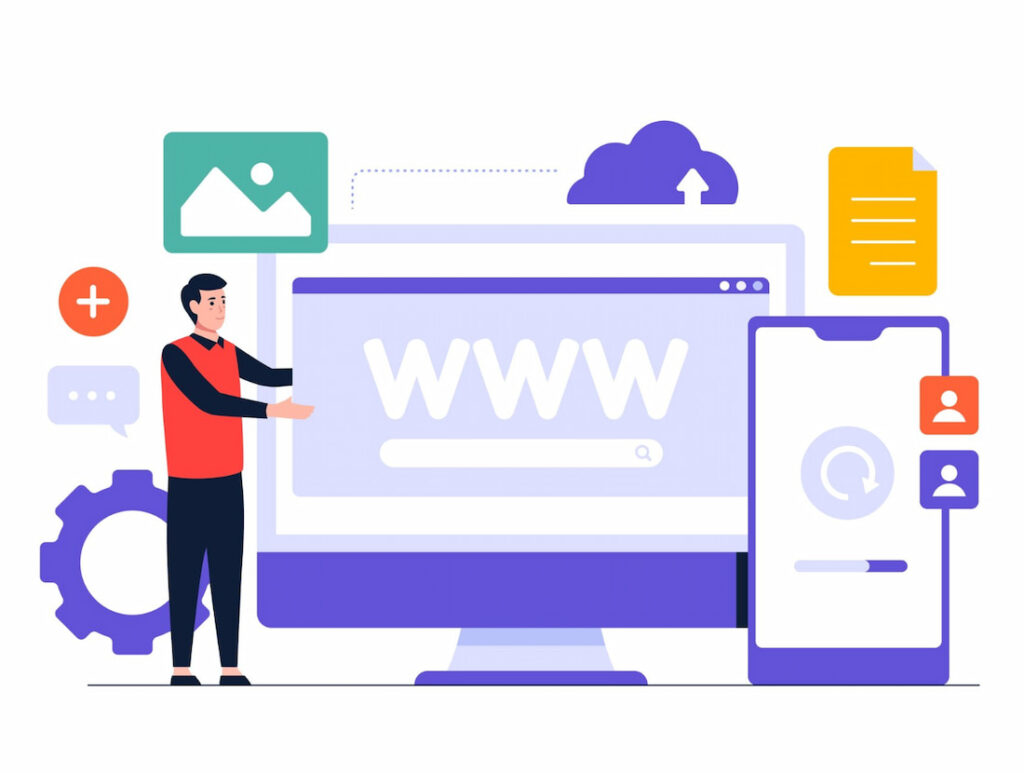
Steps to Move a WordPress Domain
Let’s explore a step-wise guide to move your WordPress domain to a new hosting provider:
- Back up the WP site.
- Unlock the domain at your current registrar and acquire the transfer authorization code.
- Opt for your desired hosting provider and initiate the domain transfer process by entering the authorization code when required.
- Approve the request to transfer as received in your email from your current registrar.
- The transfer can take 7 days to complete.
To ensure minimal downtime during transfer, follow the below-mentioned tips:
- Opt for a server location close to your target audience
- Make sure you are using the updated version of WordPress
- Use reliable migrating plugins. A few examples include Duplicator or WP Migrate DB.
- Transfer database and files separately
- Consider using a staging environment to test the migration process
Adding a Domain to WordPress
Adding a New Domain to Your WordPress Website
When integrating a new domain into a WordPress site that already exists, you should follow the below steps:
- Purchase a domain from a domain registrar.
- Log in to your WordPress site’s dashboard and visit the Domains section under the Settings menu. Select the Add New Domain tab to enter the new domain.
- Update your DNS settings, as it is essential for pointing your new domain to your website. This process involves changing nameservers or A records at your domain registrar.
- Check after 48 hours whether your new domain is correctly updated.
- Make sure the domain has an SSL certificate. Moreover, you must also update your website’s URL in the General Settings menu.
That was for a single domain. Now, let’s have a look at the process for integrating multiple domains within a WordPress site:
- Start by registering or transferring your desired domains.
- Utilize domain mapping to direct each domain to specific web content on your site.
- Make sure the DNS setting of every domain aligns with your WordPress hosting. Also, do not forget to configure permalinks for seamless navigation of web pages.
Forwarding a Domain in WordPress
Understanding Domain Forwarding
Domain forwarding refers to a technique where visitors on one web domain are redirected automatically to another one. It is also known as URL forwarding and is facilitated by DNS level or web server configuration. The major reason behind domain forwarding is to make sure that people visit the correct site even if they search for a slightly different URL.
Use cases for domain forwarding in WordPress
Here are some use cases of this domain forwarding:
- Redirecting old to new domains in case of rebranding (changing domain name)
- Directing multiple domain extensions like .com, .net, or org. to primary domain
- Redirecting users from short, campaign-specific links to specific web pages within a longer site address
- Sending users to a site’s appropriate version depending on their location and language settings
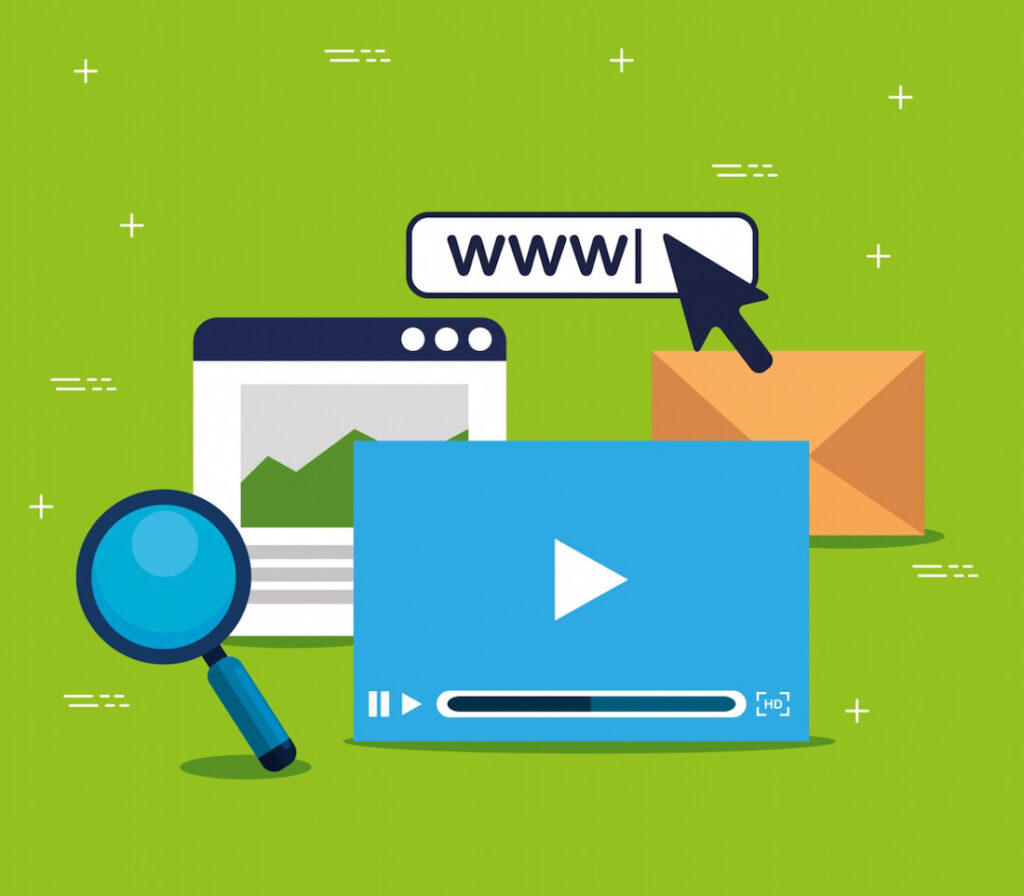
How to Set Up Domain Forwarding in WordPress
To set up domain forwarding in WordPress, follow the below steps:
- Visit the WordPress dashboard and navigate to Upgrades. In that section, select Domains and choose the specific domain that you wish to forward.
- Launch the Domain Forwarding panel and choose whether you want to forward the domain or subdomain. In the case of the latter, it’s essential to specify the name of the subdomain.
- Finally, enter the address where you want to forward the users in the Destination URL box and click Create to complete the process.
After Changing WordPress Domain
Post-Domain Change Considerations
After your domain of WordPress is updated, here are some essential tasks that need to be performed to ensure the process’s success:
- Update internal links and references to the new domain
- Implement suitable redirects for the preservation of SEO rankings
- Verify the update with Google Search Console to ensure indexing of the new domain
- Monitor the website’s functionality and user experience to identify and resolve relevant issues
- Adjust Google Analytics settings to track new domain’s traffic
Redirecting WordPress Domain
Importance of Domain Redirection
You might need to opt for domain redirection in WordPress for the following reasons:
- Rebranding: It’s crucial for businesses to evolve with time according to user demands and industry trends. This step may require rebranding, where you might have to change your brand name or focus. It’s where domain redirection comes in handy, as visitors who come to your site via your old domain will automatically be redirected to the new one.
- Web Content Consolidation: Next, you may want to merge different websites into a single domain to streamline their online presence. In this context, domain redirection helps direct traffic from various old URLs to the new single domain.
- Enhanced User Experience: Broken links usually lead to user frustration when they can’t find what they are looking for. This occurrence might lead to higher bounce rates, reducing lead conversion. Implementing domain redirection from pages like 404 not found to the functional URLs can minimize this nuisance.
- Maintenance of Link Integrity and Bookmarks: Many visitors on your site might bookmark web pages that they find useful. In case the URL of any of them breaks down, they automatically become broken. This could potentially reduce traffic on your site. However, domain redirection is there to save the day!
- SEO and UX Perseverance: Last but not least, domain redirection is essential to prevent losing SEO value when you change the URLs of your site’s web pages for any reason. For instance, due to this step, the rankings, backlinks, and overall authority of your site may be affected. You can utilize permanent domain redirects to avoid this problem so that search engines can identify that your website has shifted permanently.
Implementing Domain Redirects in WordPress
Here’s how to set up and manage WordPress domain redirects:
- Visit the Plugins section on the WP dashboard, select Add New, and search for a suitable redirection plugin to install. Activate it to move further.
- Afterward, look for the plugin under the Tools section. Some plugins are also located on the dashboard’s menu list itself.
- Now specify the old URL that you want to redirect along with the new one to which the web content will be shifted.
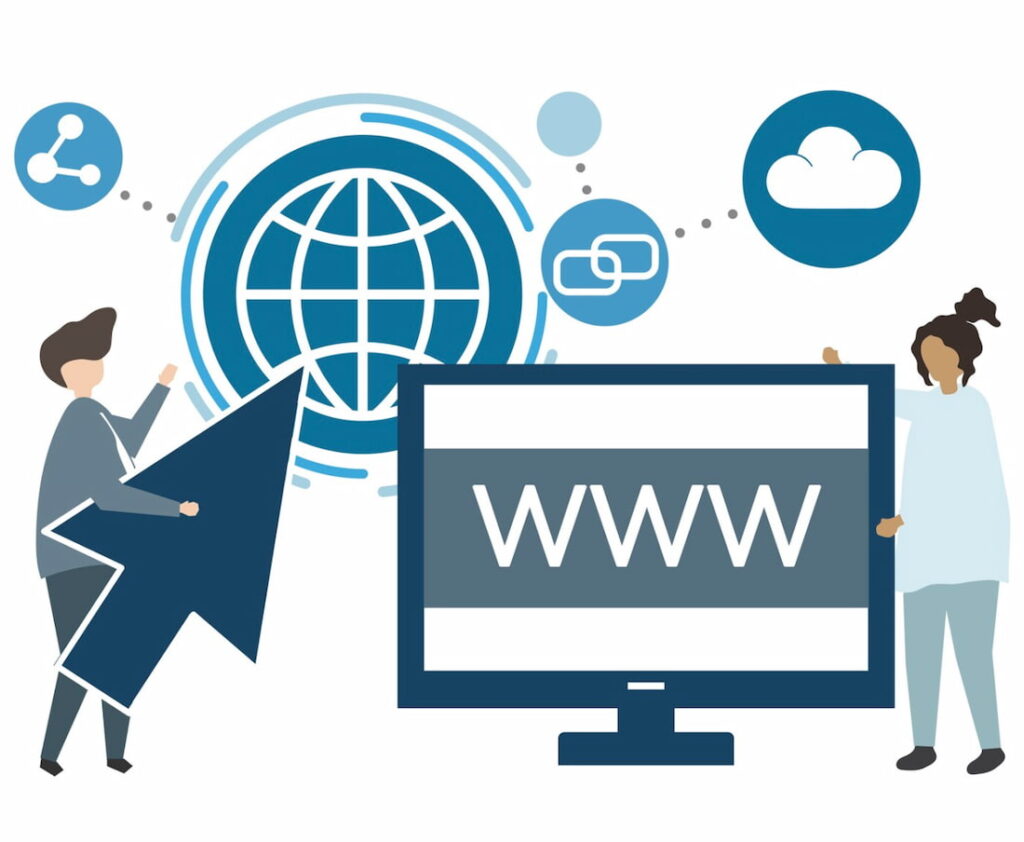
- Select a suitable type of redirect based on your needs.
- Finally, visit your old website to see whether this setting is working.
- In case of multiple redirects, it’s better to back up your website to prevent losing essential data.
Wondering which type of domain redirect to choose? There are various categories that serve different purposes, so you need to take them into consideration.
For instance, 301 permanent redirect is perfect when you are changing your domain name, merging multiple sites, or opting for a permanent restructuring of your website’s URLs. Contrarily, 302 temporary redirects are suitable for testing a new page for user feedback, undergoing site maintenance, or implementing a temporary promotional campaign. There are 307 and 308 redirects that serve explicit purposes, too.
Conclusion
To wrap it all up, mastering WordPress domain settings is crucial for anyone looking to establish a strong online presence. These settings are the backbone of your site’s identity and accessibility on the internet. By carefully selecting and managing your domain, you can significantly enhance your site’s performance, reliability, and user experience.
FAQs
Can I change my WordPress domain without affecting my SEO rankings?
Changing your WordPress domain can impact SEO rankings, but you can mitigate this by implementing 301 redirects, updating your sitemap, and informing Google of your new domain through the Google Search Console. This helps preserve link equity and maintain rankings.
Are there any limitations to the number of domains I can add to my WordPress website?
While WordPress itself does not limit the number of domains, hosting providers and server capacity may. It's important to consider server resources and potential confusion for visitors when adding multiple domains.
What is the difference between domain forwarding and domain redirection?
Domain forwarding points a domain to another without changing the URL, ideal for temporary measures. Domain redirection, particularly 301 redirects, permanently route traffic to a new URL, which is beneficial for SEO and user experience.
How long does it take for domain changes to propagate and take effect?
Domain changes typically take 24 to 48 hours to propagate globally, depending on DNS settings and TTL values. This period is necessary for servers worldwide to update their records.
Can I undo a domain move or change in WordPress?
Reversing a domain change is possible by restoring the previous domain settings and ensuring 301 redirects from the new domain to the old, maintaining SEO integrity and user access.
